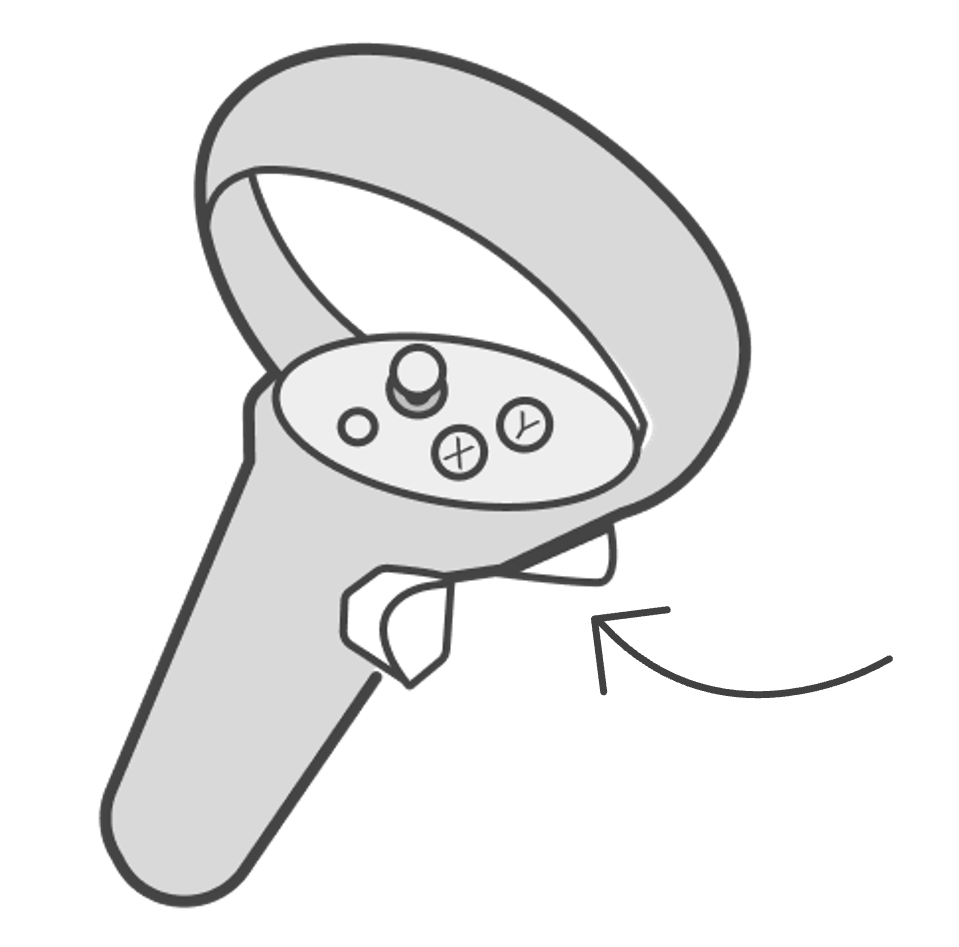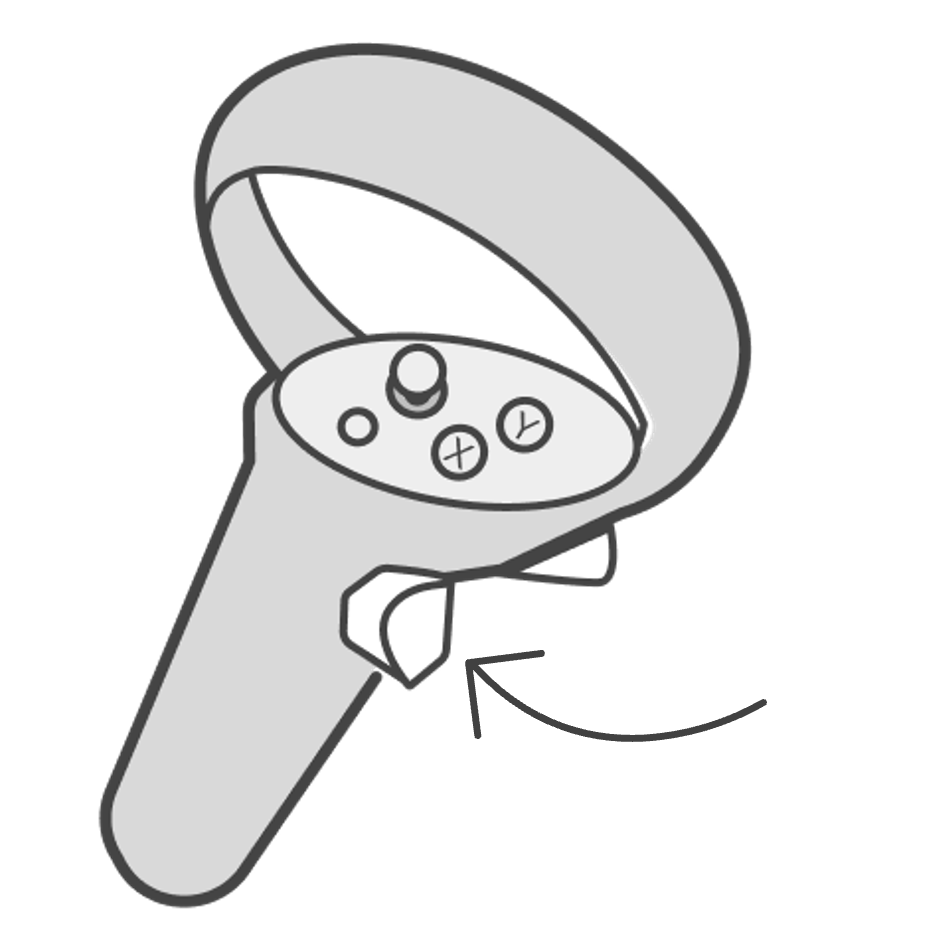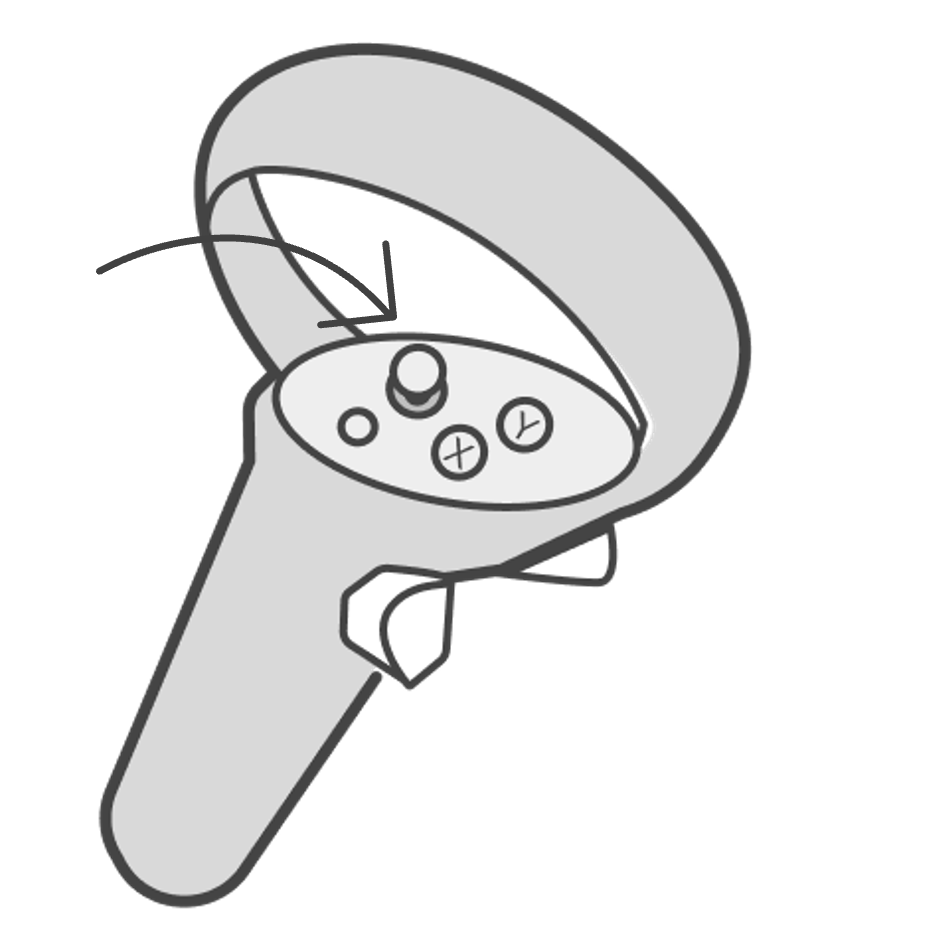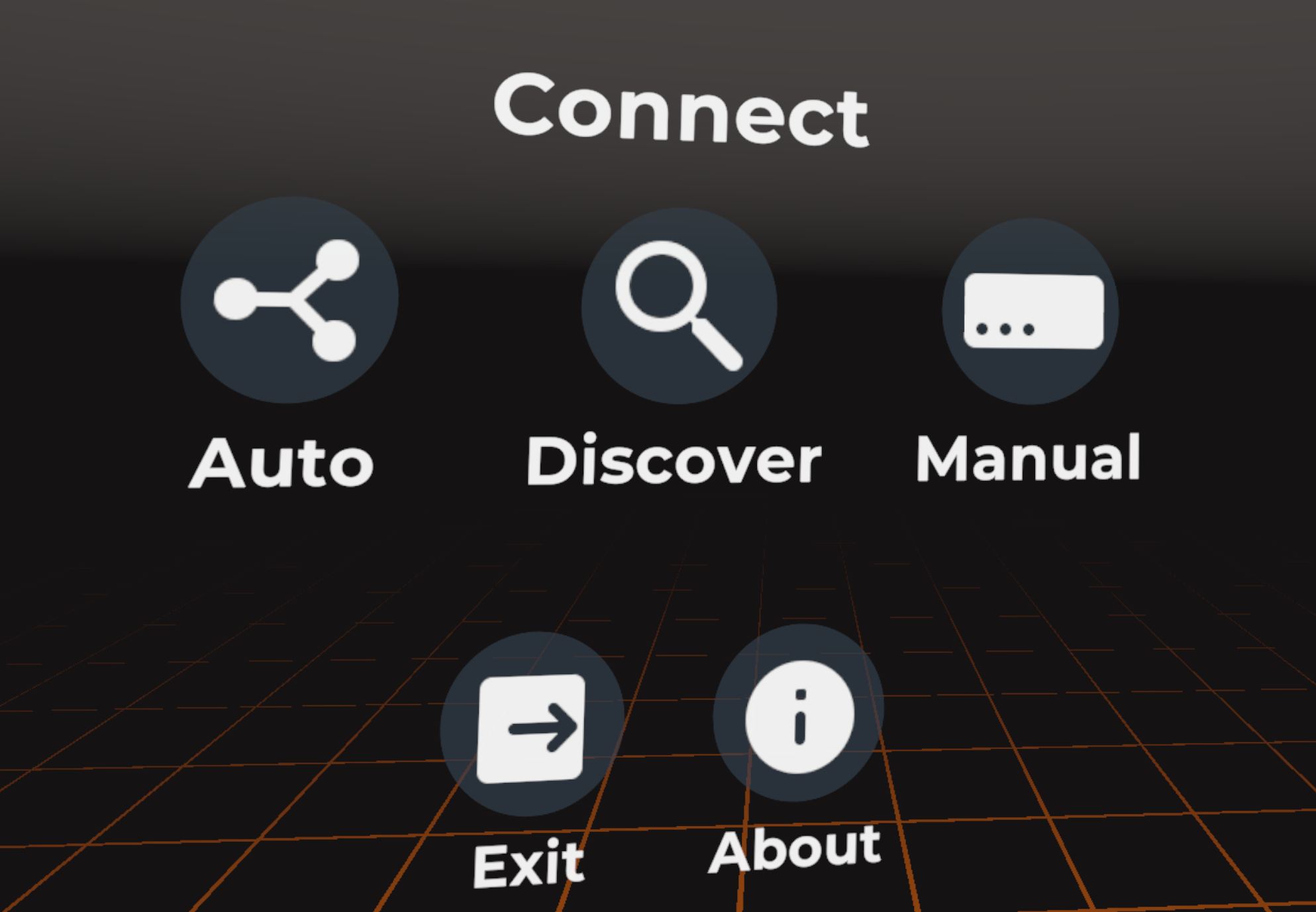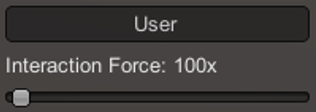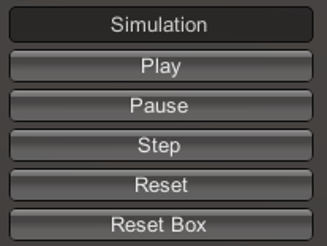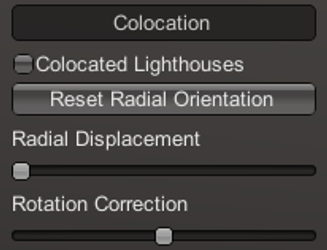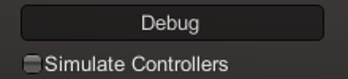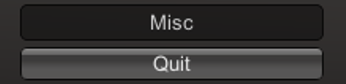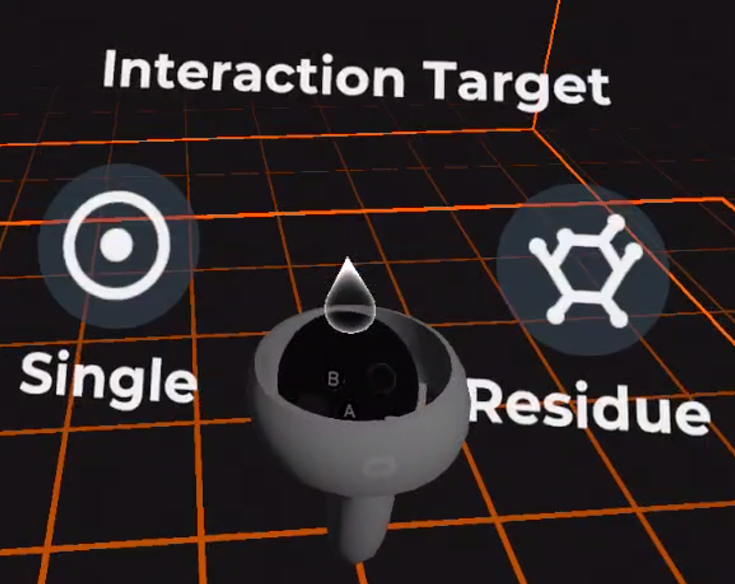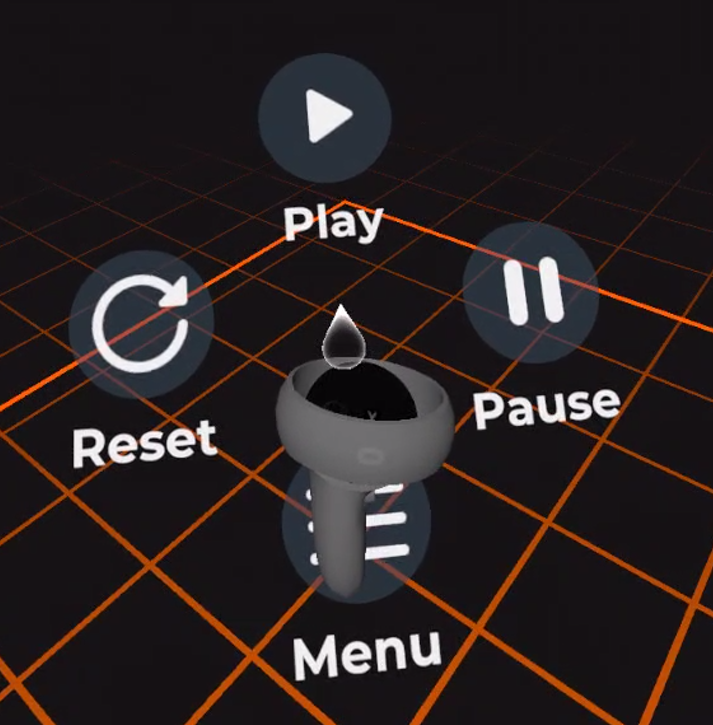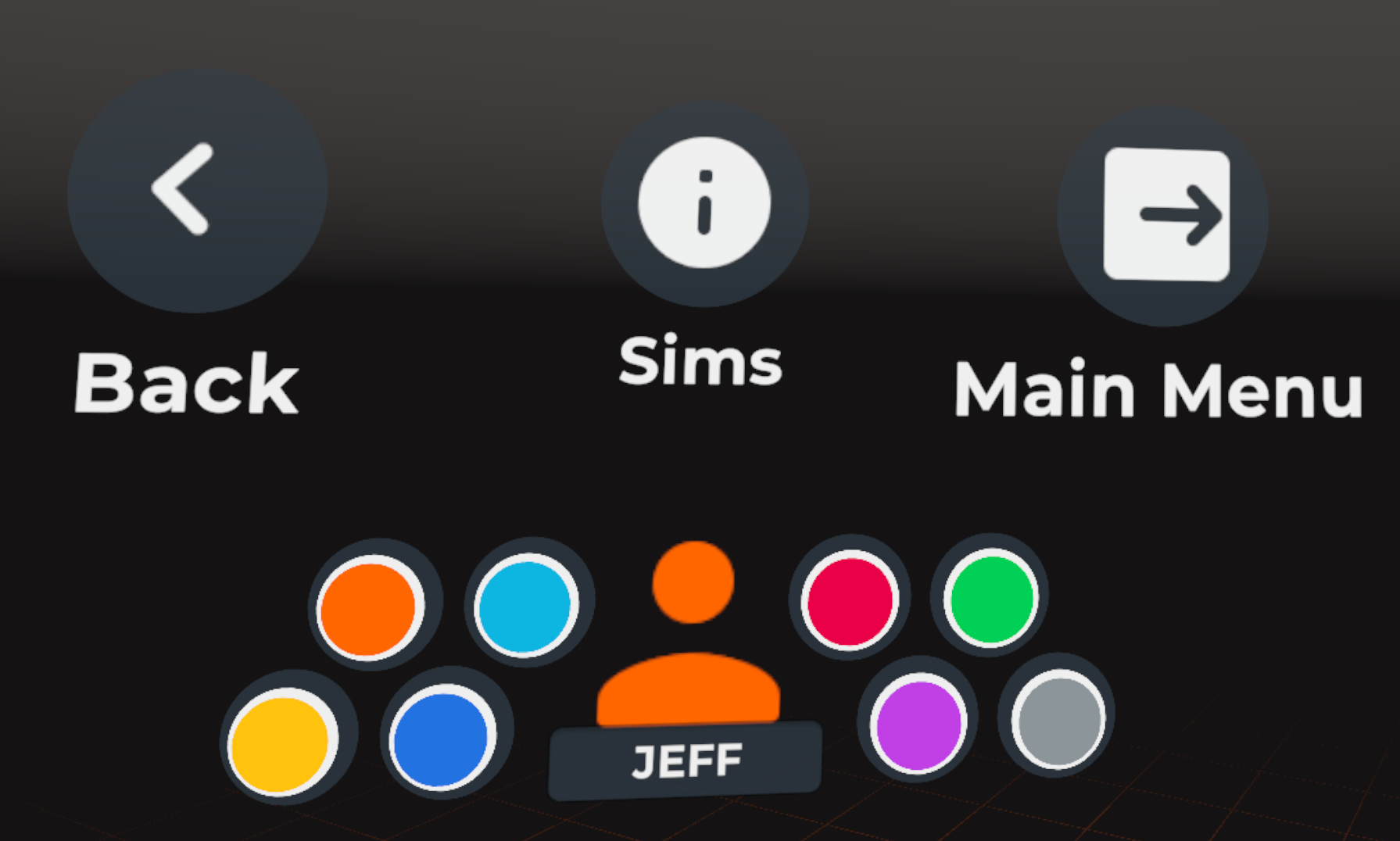NanoVer iMD-VR
You can use the NanoVer iMD-VR application to incorporate VR into your workflow, including:
visualising molecular systems in VR, including real-time MD simulations, recorded trajectories, and static structures
interacting with real-time molecular simulations using VR controllers
joining together with others for multi-person sessions in VR
To install the NanoVer iMD-VR application, go to Installation & Getting Started. For help choosing your VR setup, see Choosing your iMD-VR setup. For guidance on using the NanoVer iMD-VR application, see Navigating NanoVer in VR.
Choosing your iMD-VR setup
If you wish to visualise and/or interact with your simulations in VR, you will need to use an iMD-VR client. We focus on NanoVer iMD-VR as the prototypical iMD-VR client, but these instructions can be generalised to any iMD-VR client, e.g. your own custom VR application that uses the NanoverUnityPlugin.
Please feel free to use the instructions below to help you choose your VR setup, then search online (or follow the links given below) for the documentation of your chosen method for the latest instructions on configuring your setup.
For help choosing your VR setup, see our flow diagram in Choosing your VR setup
Once you know your VR setup, head to Choosing your installation method
Once you’re ready, head to Installation & Getting Started
Note
VR is developing fast and there are constantly new features/apps/ways of doing things. Therefore, these instructions may not be an exhaustive list of all the possible VR setups. Please feel free to choose whichever one you are most comfortable with! We also recommend checking out the online documentation for your VR headset if you run into any problems relating to setting up your VR kit.
Choosing your VR setup
Below is a flow diagram to help you decide which setup to choose based on: the operating system of your computer, the type of network you have access to, your VR headset, and your desired configuration (single-/multi-person VR).
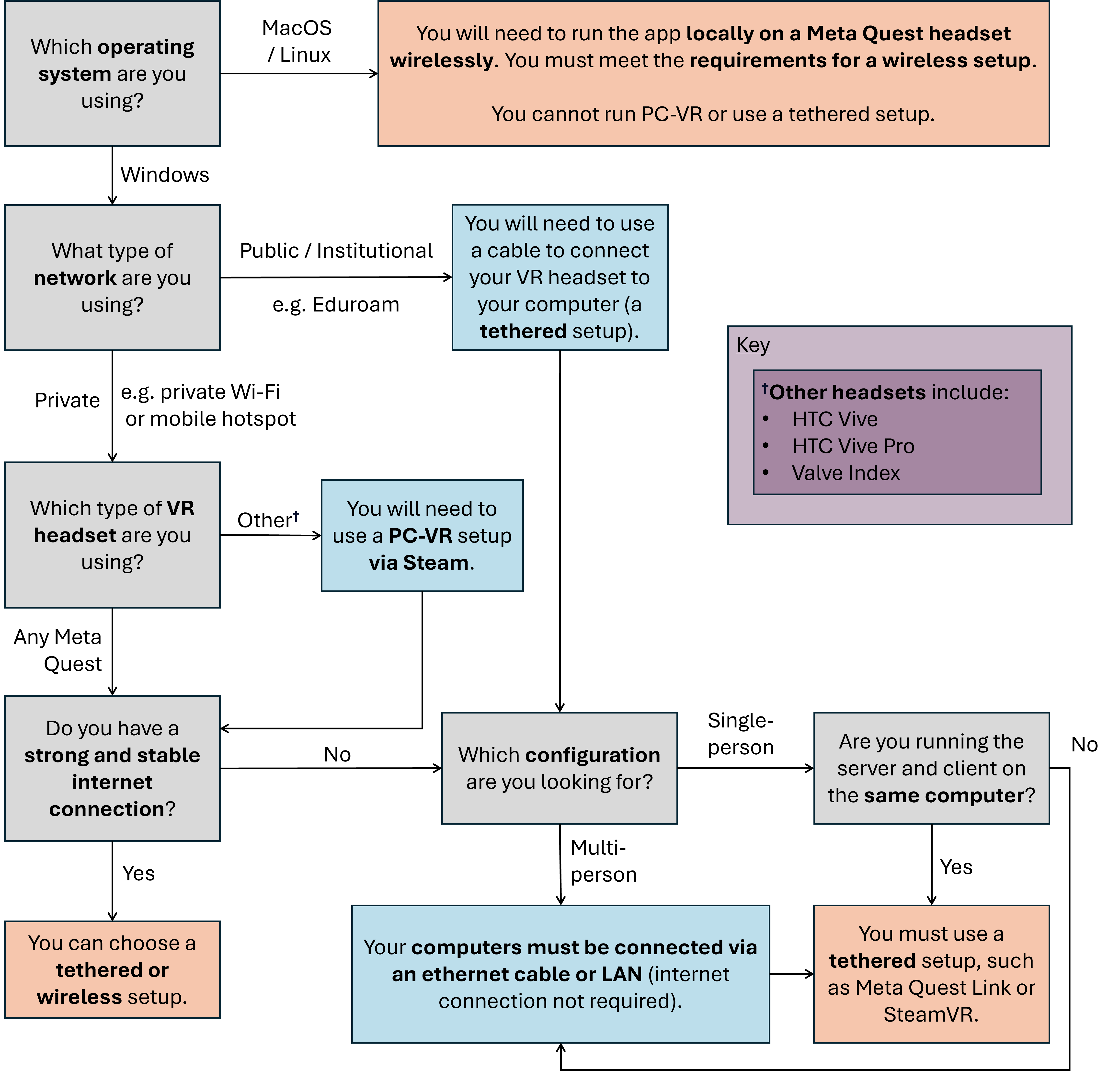
Key definition
Tethered: using a cable to connect your VR headset to your computer.
For a wireless setup you will need to have a strong and stable internet connection that allows communication over the network. Note that this option is often not possible with public & institutional networks such as Eduroam (see below for further details). In this case, you can use either a VPN service or mobile hotspot. You must ensure that all devices are connected to the same VPN or hotspot, including the computer running the NanoVer server and your VR headset(s).
Further information about institutional networks (e.g.Eduroam)
Eduroam segments devices into different subnets (e.g. 172.18.11.x vs. 172.18.15.x) and enforces security policies that block direct device-to-device communication. Key restrictions include:
Subnet isolation: Traffic between subnets is filtered at the network layer
Client-to-client blocking: Direct communication between devices on the same broadcast domain is prohibited
Multicast/broadcast limitations: Discovery protocols (e.g. UDP broadcasts) are often disabled
One way to bypass these restrictions is to use a virtual private network (VPN) service. One such service that we tested is Tailscale but there are many others available. Note that when using a VPN you cannot use the “Autoconnect” or “Discover Services” features. Instead, you must select “Direct Connect” (PC-VR menu) or “Manual” (in-VR menu) and type your IP address.
Choosing your installation method
Please choose from the dropdown options below to learn about how to install NanoVer iMD-VR with your chosen VR setup:
Using PC-VR (Windows only)
This option is compatible with the following VR setups:
Meta Quest Link (tethered)
Meta Quest AirLink (wireless)
SteamVR (tethered)
Steam Link (wireless)
You can use either NanoVer iMD-VR installation method:
Downloading the latest release of the NanoVer iMD-VR executable, see Download the latest release.
Conda installation of the NanoVer iMD-VR package, see Conda installation.
Running locally on a Meta Quest headset
This option is compatible with the following VR setups:
Run directly on the App store of a Meta Quest headset (wireless)
Meta Quest Link with Meta Quest Developer Hub (tethered)
You must use the following NanoVer iMD-VR installation method:
Download the latest release of the NanoVer iMD-VR apk and sideload this onto your headset, see Download the latest release. If you wish to use your VR headset wirelessly, then you must meet the requirements for a wireless setup (see above).
Choosing this option means that you cannot run NanoVer iMD-VR via conda.
Warning
Some renderers do not render correctly when using the standalone apk build, including spline,
geometric spline, and cartoon.
We are currently working to resolve this, please see the
issue on our git repo for updates.